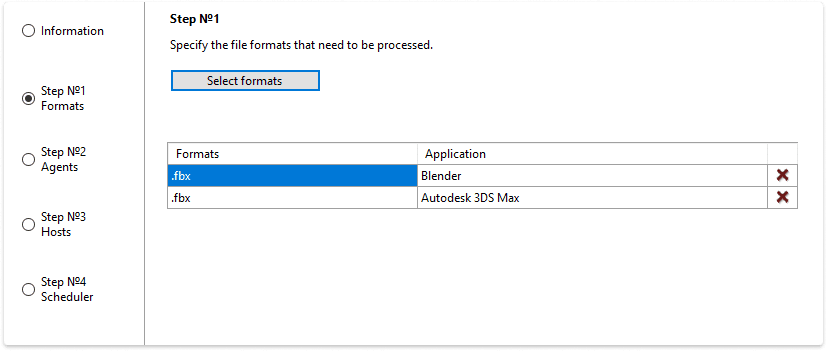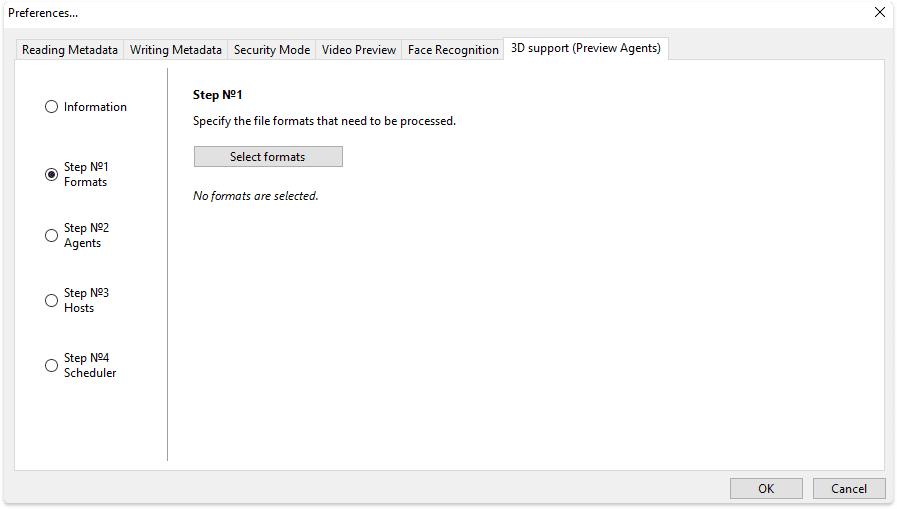 Click the ‘Select Formats’ button and choose the formats along with the corresponding applications that should process them.
Click the ‘Select Formats’ button and choose the formats along with the corresponding applications that should process them.
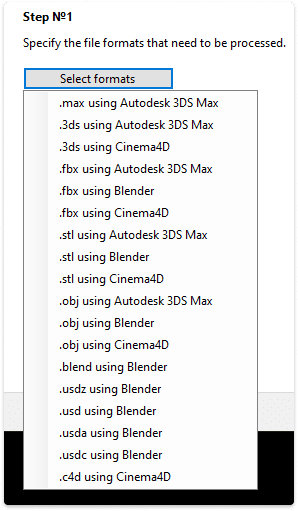 This setting applies to all computers on the network where the Preview Agent is installed.
Now, let’s examine the following examples
This setting applies to all computers on the network where the Preview Agent is installed.
Now, let’s examine the following examples
Example 1
Autodesk 3ds Max is installed on the server. Accordingly, you should select the formats .max, .3ds, .fbx, and .stl for conversion through Autodesk 3ds Max.
Example 2
If you don’t have supported software installed on the server, but you have another PC on the network with the necessary software, consider the following scenario. Let’s say you have a computer with Cinema4D installed on your network. In this case, select the formats that correspond to the Cinema4D program: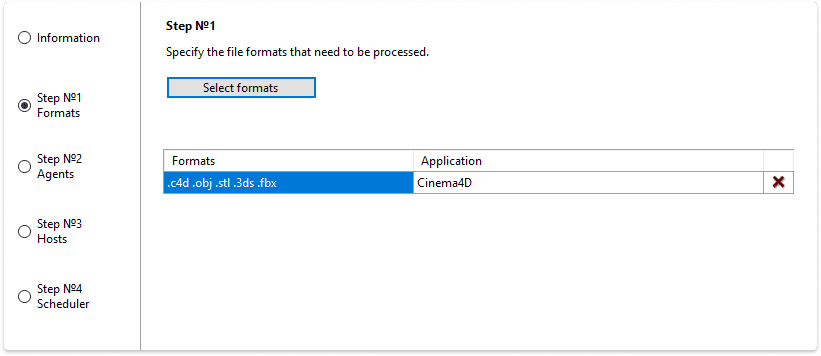 Note that in this case the source 3D files must be imported in Daminion via network paths and be available on the PC where the converter will be installed.
Note that in this case the source 3D files must be imported in Daminion via network paths and be available on the PC where the converter will be installed.
Example 3
Blender is installed on the server, and 3ds Max is installed on a PC on the network. You can select the same format in both Blender and Autodesk 3ds Max, such as .fbx. The file will be processed wherever the preview agent is available.